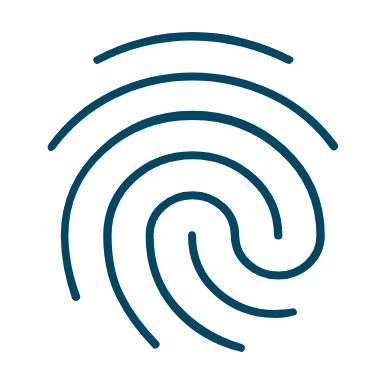Using Digital ID to create a USI
You can create your USI or access your USI account using a Digital ID.
A Digital ID is a safe, secure and convenient way to prove who you are online.
You can use it at any time of the day and when you want to access online services. Set it up once, and then reuse it whenever you're asked to prove who you are. You can be confident your information is private, protected and secure.
Find out more about Digital ID.
To create a Digital ID, you will need:
- a smart device
- to be 15 years or older
- to apply for yourself, not on behalf of someone else
- a personal email address (it should not be a shared or work email address)
- Two of the following Australian identity documents (your name must match in each):
- driver’s licence or learner’s permit
- passport (not more than 3 years expired)
- birth certificate
- visa (using your foreign passport)
- Immicard
- citizenship certificate
- Medicare card (as a second ID after you have verified one of the documents above).
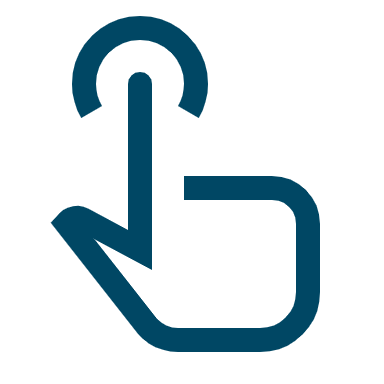
If you can't create a Digital ID, you can still create a USI.
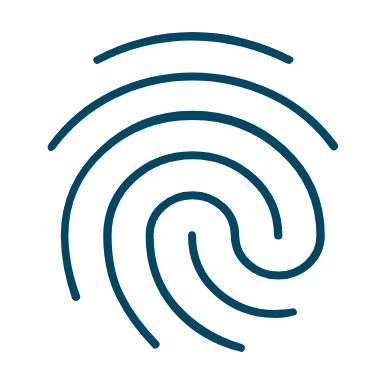
Create a USI with a Digital Identity now.